First create a PLAIN text file and write the following into it :
-_GroupTrackFreeze
please note the dash and the underscore before the text

PC saving Instructions :
- In Windows Explorer's address bar, type %AppData%
- Select Users\[username]\AppData\Roaming
- Open the folder Ableton
- Find and open the folder for your current version of Live, for example Live 11.2.6
- Open the folder Preferences. Place the Options.txt file inside this
Mac saving Instructions :
- In Finder, select the Go Menu, then hold down the Option key on your keyboard.
- Open the Library folder that appears.
- Scroll down to open the enclosed folders Preferences > Ableton
This opens the path, Users/[username]/Library/Preferences/Ableton (usually hidden). - Open the folder for your current version of Live, for example Live 11.2.6
Place the Options.txt file into this folder.
Now reboot live - you should be able to bounce groups as if they were tracks :

To see Ableton's piece on this topic, click >>HERE<<


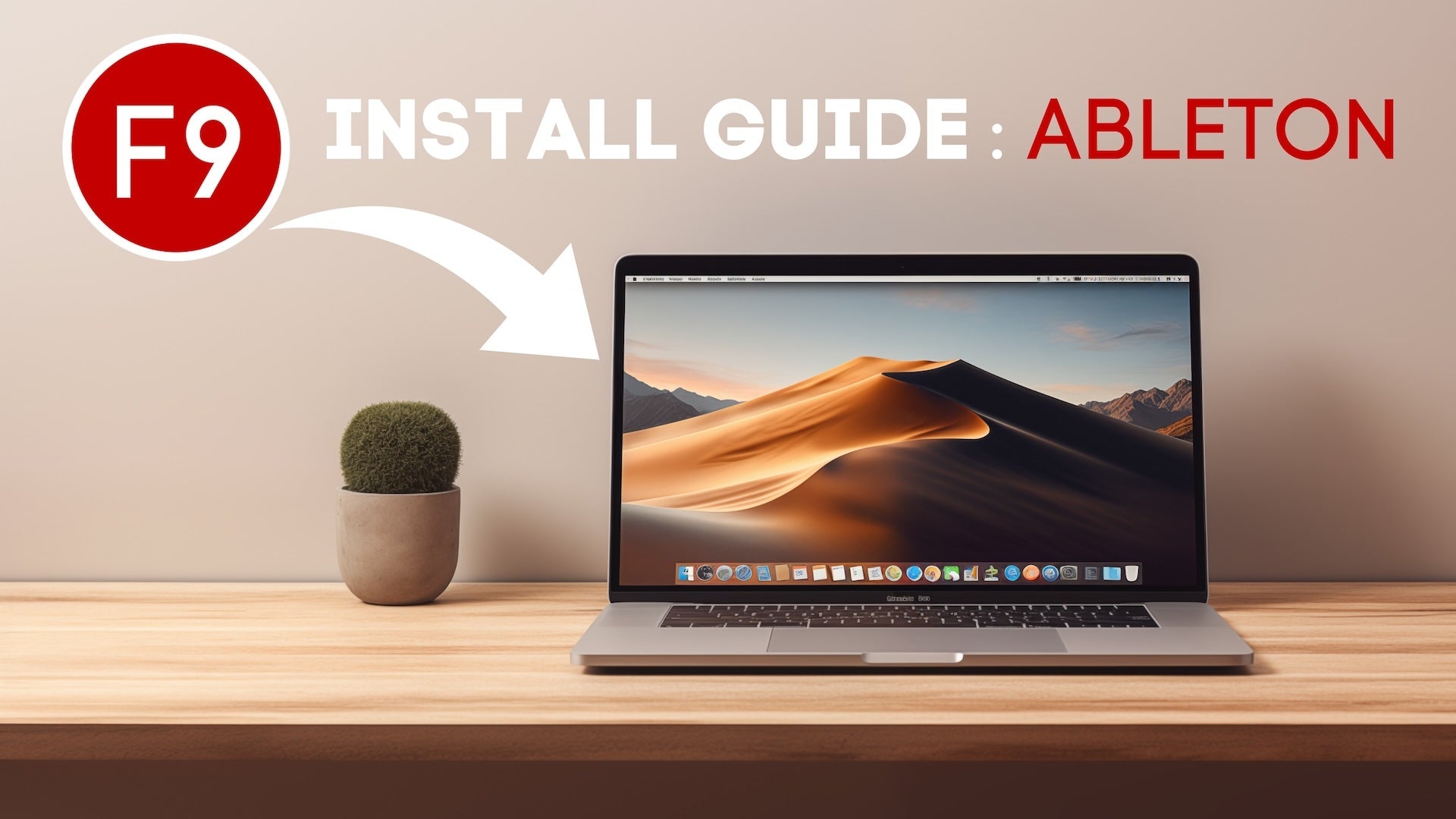

Leave a comment
This site is protected by hCaptcha and the hCaptcha Privacy Policy and Terms of Service apply.