Most Logic Pro content will always be installed in a folder that Apple creates inside your Mac's user account when Logic or GarageBand is installed.
We will go into some detail here as it's vital for a Logic user to know about this folder, as any bespoke presets, channel strips, or plugin settings you personally create will end up stored here.
The folder is named "Audio Music Apps" and it exists inside the 'Music' folder of your macOS account:

If you are unsure of how to get there, here's a great shortcut:
1 - Make sure macOS Finder is in focus (click on the desktop background to do this if it's not already).
2 - Click on the 'Go' menu at the top.
3 - Click on the option 'Go To Folder ....'

4 - Copy and paste the following into the window that appears:
~/Music/Audio Music Apps/
Make sure you include the '~' character. In Mac-speak, this means "my account / home folder." It can be found on the key next to the 'Z' on your keyboard. It is used frequently in macOS apps and filing system locations.
Press return and macOS will now open your Audio Music Apps folder. It will contain a folder structure like this (yours may contain fewer or more folders).

Above, I've selected the two main folders we will be installing into:
- "Samples"
- "Patches"
As we deal with this area on our Macs regularly, we always add the most-needed folders to the macOS Finder sidebar. Above, I've highlighted them in red.
Please don't feel you have to do this, but it is useful to have easy access to these locations if you intend to build your own sounds at some point.
There is one very important thing to be aware of.
The "Patches" folder contains two additional folders. It's vital that you install the F9 patches from your purchase into the correct one.
Please twirl down the 'Patches' folder by clicking the little two-sided triangle next to it to show the one we need, marked 'Instrument.'

Here are the two main folders that need to be installed for F9 TRAX House Nation V1.5:
Patches -
Please drag the Logic Patches folder from your F9 release (the exact folder name is shown in the PDF manual of your chosen release) into the "Instrument" folder that lives inside the "Patches" folder at the top level of Audio Music Apps.
Samples -
Please drag the 'Samples' folder from your F9 release (the exact folder name is shown in the PDF manual of your chosen release) into the "Samples" folder at the top level of Audio Music Apps.
Impulse Responses -
Some older F9 packs may use impulse responses for Logic's Space Designer Plugin. Please check in Logic's Library Manager to ensure you have installed some of these from Logic's Library to create the correct folder structure.

To install the impulse responses, please add them to this folder:

Apple Loops -
Any F9 Apple Loops and Apple Loop Previews can be dragged into the Apple Loop Browser of Logic. Please watch the video above for all information on using the Apple Loop Previews we have built.

Additional Help -
If you need any help with the install process, please contact us via email (not social media).
To email us, click HERE.


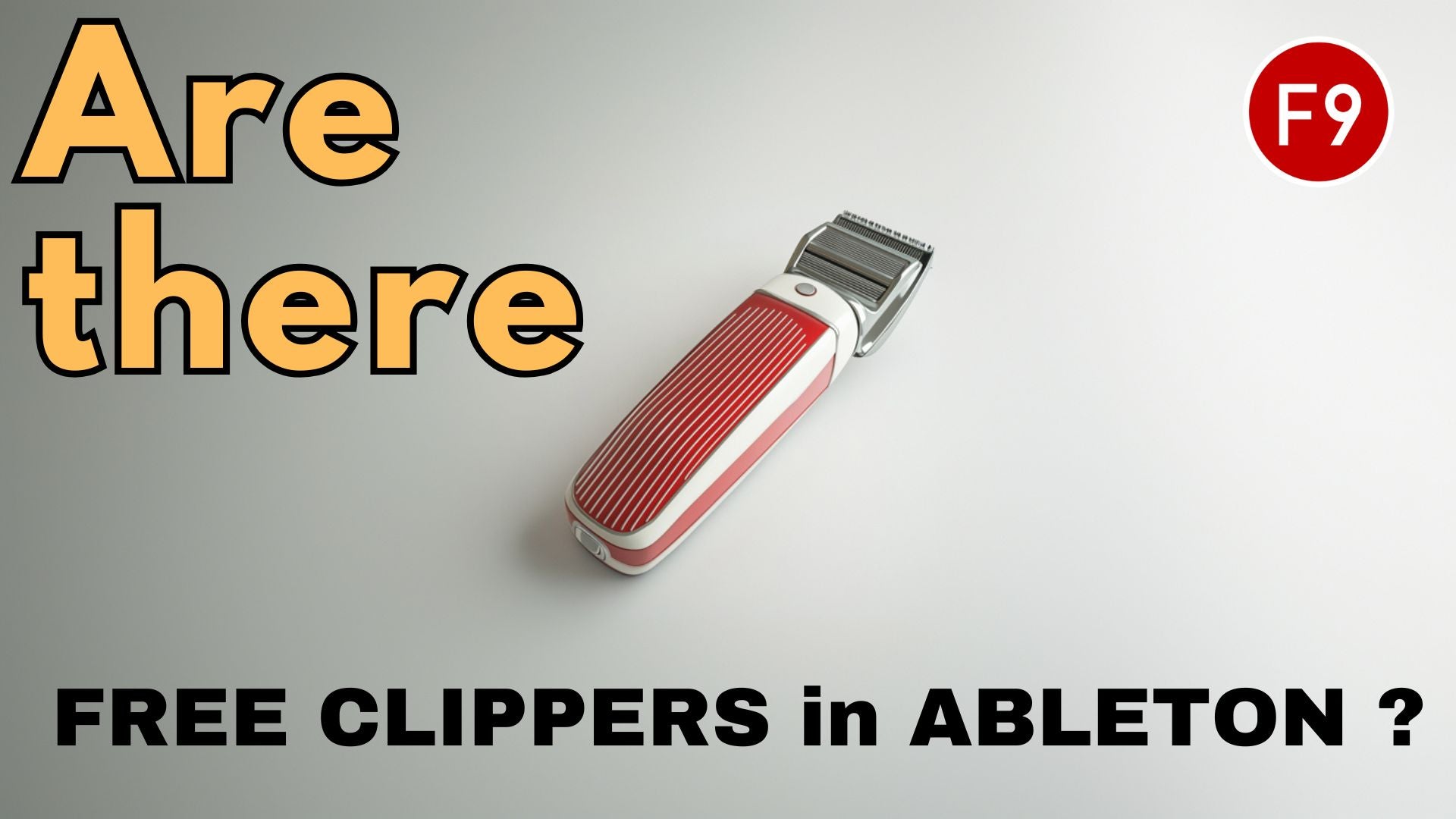
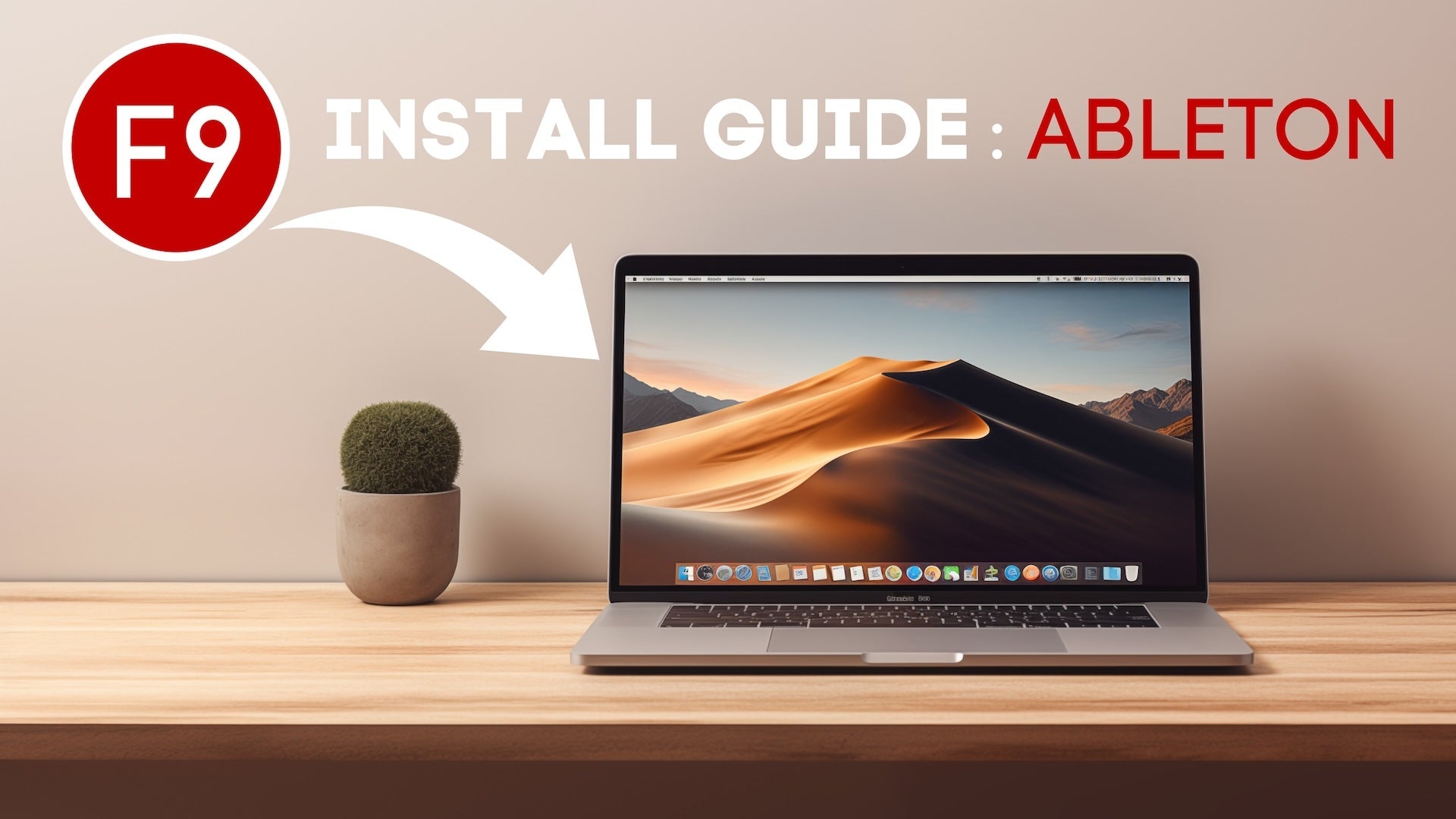
Leave a comment
This site is protected by hCaptcha and the hCaptcha Privacy Policy and Terms of Service apply.